Use IP Allowlisting to enforce zero trust policies for specific SaaS Applications integrated with Azure AD
Use Named Locations and Conditional Access policies in Azure AD to ensure use of a Service Tunnel when authenticating to a SaaS Application like O365
Overview
This guide explains how to use Named Locations and Conditional Access policies in Azure AD to require that end users have Service Tunnel for authenticating to specific SaaS application(s). In the steps below, we use Office 365 as the example application.
Steps
Step 1: Register a Service Tunnel for Public Domains
1.1 Register a Service Tunnel for Public Domains.
1.2 Configure the Service Tunnel to include the relevant Azure AD domain used for authentication (e.g. login.microsoftonline.com, login.live.com). Refer to Microsoft’s website for additional information on Azure portal authentication domains.
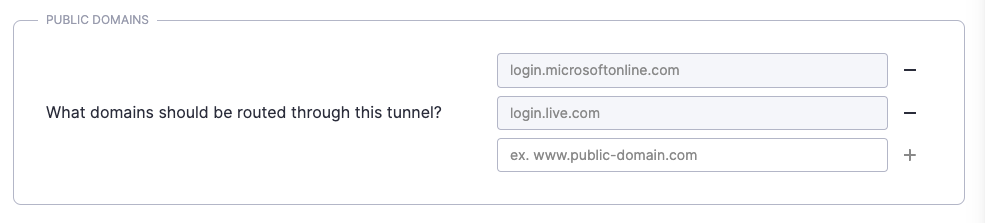
Step 2: Create a named location to use in a Conditional Access policy
2.1 In the Microsoft Entra admin center, navigate from Azure Active Directory > Protect & Security > Conditional Access > Named locations, and select + IP ranges location.
2.2 Enter a name (e.g., Banyan Service Tunnel) and the IP address(es) of the relevant Access Tiers.
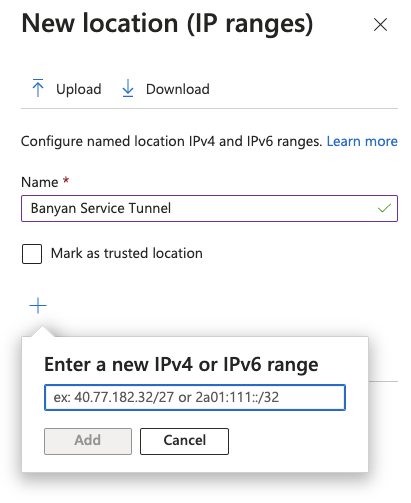
Step 3: Create a Conditional Access policy and assign the location condition
3.1 Navigate from Azure Active Directory > Protect & Security > Conditional Access, and select Create new policy.
3.2 Enter a name for the policy and include the following configurations:
-
Assignments:
- Cloud apps or actions - Select the relevant application(s) that you want to require a Service Tunnel to be registered for before authenticating to specific SaaS application(s) (e.g., Office 365).
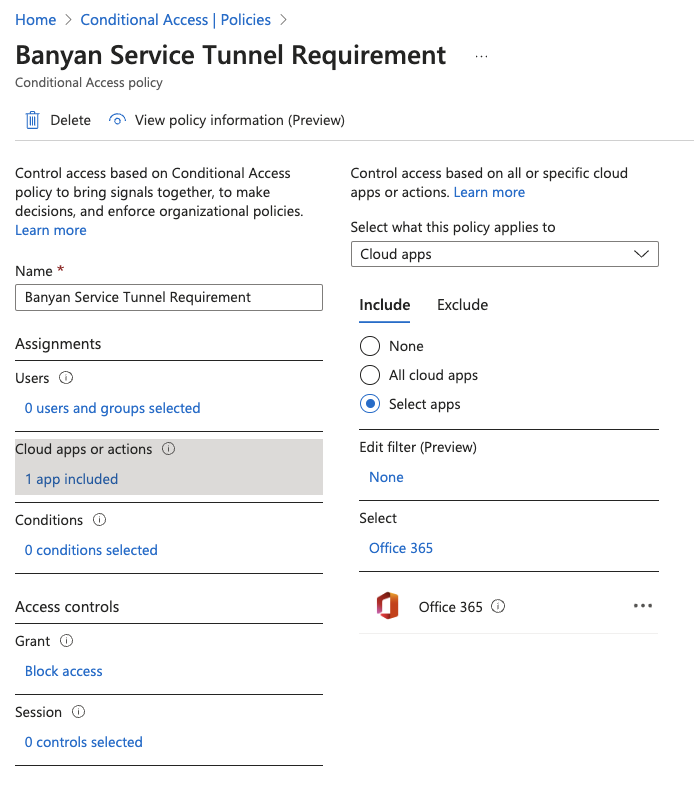
-
Conditions:
- Locations - Set Configure to Yes, and Exclude the location(s) defined in Step 2.
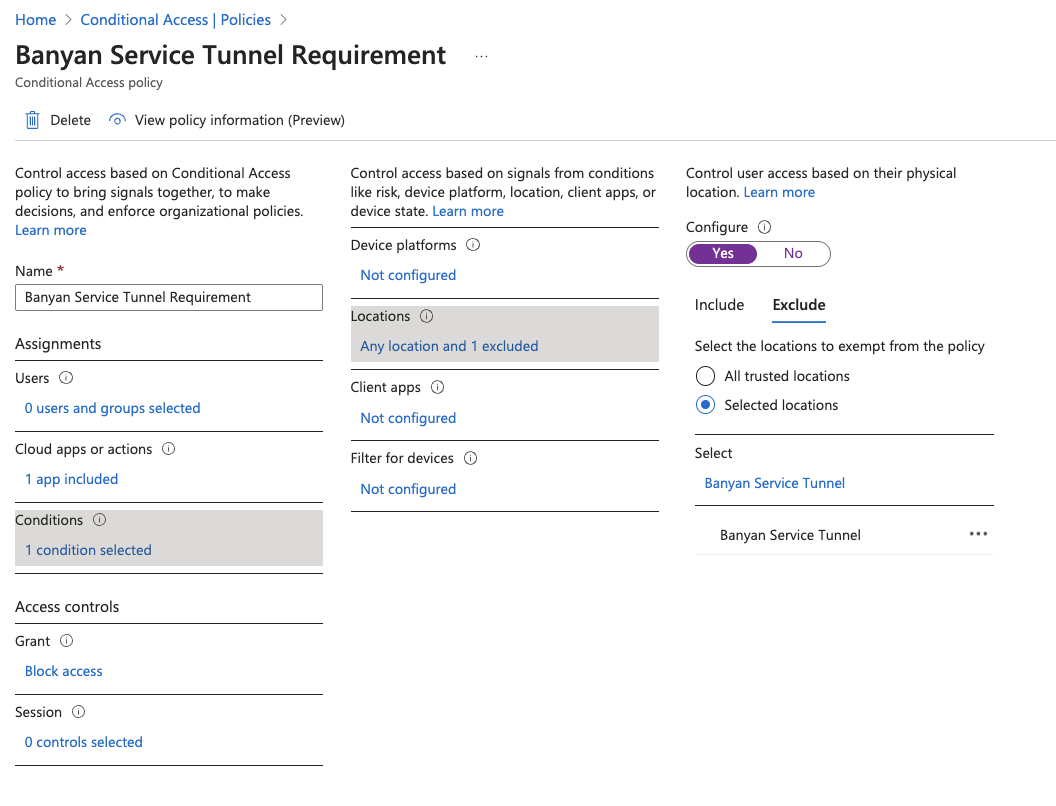
-
Access Controls:
- Grant - Set to Block access.
3.3 Enable the policy, and Save.
Expected Behaviour
If the user DOES NOT have the Service Tunnel connection established, the user will receive an error message indicating that they cannot access the resource (see below). The user(s) must have the relevant Service Tunnel connection established in order to access the resource (e.g., Office 365).
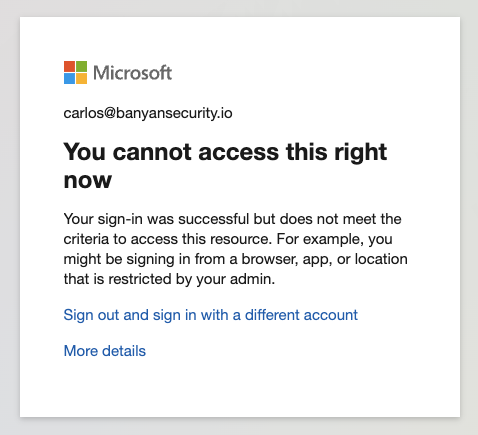
Can’t find what you’re looking for?
We’re happy to help. Contact our team.